When I upgraded to Photoshop 2019 I started having the spinning wheel issue when using ANY brush (normal brush, healing brush, clone tool, etc).
After my struggle and following a thread on Adobe forums, a solution was found but I noticed a lot of people are still struggling with this issue, so I thought it would be a good idea to post the solution here as the more places have it, the easier it will be to find it.
So if you are having issues with your brushes in Photoshop 2018 or 2019 running on Mac OS Mojave, follow these steps and buy me a Guinness later 🙂
First, close Photoshop, of course.
Then, open your Terminal app (under Applications / Utilities / Terminal).
You should see a window like this:

Enter this command:
defaults write -g PhotoshopForceLegacyPaintMode -bool Yes
Then press “Enter” (or “Return”). If you see no errors, you are good to go to the next step.

Now open your System Preferences (click the Apple logo on the top left and “System Preferences…”
Click “Security & Privacy”:

Now follow these steps:
- Click the “Privacy” tab;
- Scroll down and click “Accessibility”;
- Click the padlock and type your computer password;
- Click the + button to add Photoshop to this list.

Find Photoshop and click “Open”:

And that’s it, your brushes should work just fine now.
You are welcome 🙂