Disclaimer: this article will be a bit “nerdy” but I promise I’ll try to keep it simple and easy to understand. I will also not go to deep into things like settings or hacks.
As you start shooting a lot, keeping your files organised can be a bit of a nightmare. I have an IT background so it has always been relatively easy for me to keep track of my files and backups, but I do understand how much people struggle with this subject.
So I thought I would share with you how I do it. It doesn’t mean it’s the right way for you and it’s definitely not the only way to do it, but it has been working for me for a very long time and I can find my files easily at any time.
To start with, I must say I use Macs and I work with Capture One Pro as my image processing and catalogue software, but everything I show here will be also possible on Windows or any other Operating system, and also possible on Adobe Lightroom.
Where to keep your files & backup
I have so many external hard drives connected to my computer at any given time, but what is each drive doing?
When I’m shooting, the files are all in my MacBook’s internal drive. They will stay there until I finish with that shoot. This makes everything faster as the external drives are all spinning ones and connected via USB3. Once I’m completely done with a shoot, the whole shoot folder gets moved into its specific external drive.

This example show some of my external drives. The bottom one, 888-2019, is were I keep every single shoot for one of my clients this year. It’s a 4TB drive for that client only. I have a drive for them because I actually filled a 4TB in 2018 only with the images I shoot for them. You will also notice on the top, 888-2019-BKP. That’s a second 4TB drive and it’s an exact copy of 888-2019. I take my contract with this client very seriously and I want to make sure their photos are always safe. The 888-2018 drive you DON’T see there, it’s in a fireproof safe. When I finished with that drive, I renamed the 888-2018-BKP to the 888-2019-BKP you see there.
The PHOTOS-2018-2 drive is where I keep all my other shoots. It’s still called 2018 because I didn’t fill it up in 2018 and I’m still using the same drive. The photos in this drive get backed up to a 6TB drive called BKP6TB, which I use for many other backups, and BKP6TB-2 is an exact copy of that drive.
Macintosh BKP is a very special drive: it’s the exact same type and size of my MacBook’s internal drive and it’s a clone of it. So while I’m working on a shoot, I have a backup of everything in that little one. Why do I use the same type and size of drive as my internal one you may ask. Well, if my internal drive dies and I have a deadline, I might not have time to go buy a new one, install the Operating System and all my software and configure every single thing I need before that deadline. By having a live backup of my internal drive in a drive that fits my computer means at any time I can just swap them and keep working and worry about that once I have no clients waiting for their photos. I do have a reputation of extremely fast turnaround times and I would very much like to keep it that way.
I also of course have a Time Machine live copy of my internal drive.
How to backup your files
I showed you my backup structure but how about getting the backups actually done?
Again, there are many ways to go about this and this is how I do it. There are better ways, but this is a good compromise between easy of use and price – yes the simpler for you the backup system looks, the more you’re gonna have to pay for it.
All my backups are made by software, I don’t use hardware RAID (if you don’t know what RAID is, don’t worry I will not mention it again except for when I explain why I don’t use a NAS – also don’t worry about what is a NAS lol). I basically use two different softwares for my backup system: Carbon Copy Cloner (CCC) and Sync Folders Pro. Both are for Mac only but there are similar options for Windows.
I use CCC to clone drives and Sync Folders Pro to backup specific folders.
File Structure: how to find your files easily

If you have been using Adobe Lightroom you probably don’t worry about this too much because LR has a great metadata and search system, at least it used to back when I was still using it. But hey, not ALL your files will be in LR.
But hey, I have been using computers since MS-DOS so file structure is a big thing for me.
Everything in my system starts with a drive, then a folder, then a sub-folder, another sub-folder and so on.
Here’s an example: my RAW files live in a drive called PHOTOS-2018-2. If I need to find Annaliese’s photos, I know they are under PHOTOS-2018-2 > COP 2019 > 00.Test Shoots > Annaliese McGuire > 2019-02-27.
If I shoot with Annaliese again on the 30th March 2019, those photos will be under PHOTOS-2018-2 > COP 2019 > 00.Test Shoots > Annaliese McGuire > 2019-03-30.
It’s that simple. Why do I use the 2019-03-30 format? Both Macs and PCs will sort the folders properly by name if you do it like that. If you use the default date standard thing, your folders will be all over the place. E.g. 23-03-2019 will be before 28-02-2019.
Ok so what’s that “00.” before Test Shoots? Same thing. Both Macs and PCs will have “00.” or “0.”, before something else, so I try to structure those folders in a way that any computer will sort them the way I want.
And that will reflect inside Capture One Pro.

How I structure the files that get delivered
I use Google Drive to deliver final images. I could use Dropbox, WeTransfer, iCloud… I use Google Drive because it’s cheaper. All these cloud services do the same and this is personal preference. But Google Drive gives me 100GB for A$2.49/month. None of the other options can bit that and be as reliable as a Google service. It also helps that my main email system is GMail.
Regardless of what cloud service I use, this is how I organise my “Portrait” folder under it: the same way as I do with my RAW files!!!

I simply have a folder with the client’s name, and inside that folder the date of the shoot, with the same format I showed you before: YYYY-MM-DD
The filenames inside that folder will change depending on the shoot. Some shoots are retouched, some are not. Some I will separate by folders like “Outdoors”and “Studio”, some will just be all in the same folder.

This shoot had some shots retouched and they have a “00.” before the filename so I know for sure they will be the first seen by the client. The next files might have a “01.”, “02.” and so on if I really want them to see a group of shots in a certain order, otherwise they could not have that at all and just start, as in this example, with “Annaliese…”.
Note: the only reason my first file ends in 0 instead of 1 is because Capture One Pro hasn’t figured how to add more digits to the file name and the first file the software exports doesn’t have a number at all, so the second file ends in 1. What I do then to keep the first photo on top is rename it to add a 0 at the end, so it’s listed before the one ending in 1.
What about your 100GB cloud storage?
Cloud storage is not free. I mean, you get some 2GB or 5GB free depending who you sign with, but not for the volume I shoot.
As a rule, I keep the files there for 60 days. I don’t have an automated system to delete the files, I just go there and delete anything that’s older than 60 days.
But hey, not everyone downloads all their photos, what happens when I delete them from there??? Do I have to export them all again? That’s CPU heavy and takes time, specially in Capture One Pro!
Remember the software called Sync Folders Pro I mentioned before? That software is always looking for changes under my “Portraits” folder in Google Drive and it copies anything new to another folder in my BKP6TB drive. So 60 days later, when I delete the folder from Google Drive, I have an exact copy somewhere else.
When the client messages me saying “OMG I’m so sorry I haven’t download all my photos could you please make them available again?” all I have to do is copy that folder back to Google Drive and wait for my slow Australian Internet to re upload them and send them a new link. So if this client is asking for photos from 2 years ago, I don’t need to grab a drive from the safe, look for their photos, export them again…
Conclusion
I hope this helps you get a bit more organised. I know it can be a bit hard to get things going as a process, but once you do it, it’s easy to keep everything organised. If you don’t have a system yet, it will take a while for you to get all your files in place and move folders from here to there, but it’s worth it. You will save a lot of time in the future.
PS: You should be using a RAID/NAS (haters gonna hate)
Again, I know people say I’m crazy for doing things the way I do. And remember I said people will ask why I don’t use RAID or a NAS?
Well, let me state the obvious: budget.
Unfortunately, every USB connected enclosure I tried that claim they will do RAID properly, doesn’t. Do you know how long it takes to rebuild a 4TB RAID in a budget USB enclosure? FOREVER is how long, because it keeps failing and whatnot. I cannot afford the expensive ones, so…
“But there are really good NAS (Network Attached Storage) devices that do a pretty good job and are not that expensive…”
True. But hey, I shoot with a 42megapixels Sony A7R III and I do so using the “compressed RAW” format. Each photo I take is around 42MB in size. In a normal portfolio shoot in my studio I tend to end up with some 800 photos. A day at the Agency is 2000 photos.
So a normal day at the agency I get home with some 84GB of data. Unfortunately, I don’t have a Gigabit network at my place and copying that much data over WiFi would take some time, don’t you think?
But hey, again, this is how I do it.